Importing Loader Templates
Once you have successfully logged-into the Application Interface Wizard, follow the below steps to import the template XML file provided with the Loader zip.
1. Click on the “Application Interface Wizard – Setup” ribbon tab and then select the “Import Template” option.

2. A form dialog will open. Click on the ellipsis button (…).
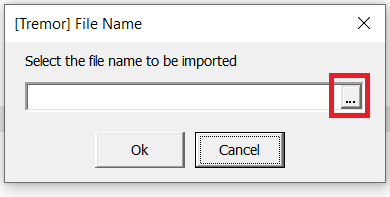
3. Select the requisite XML template file from the unzipped Loader directory and click “Open”.

4. Click “Ok” to continue.

5. Select the owner available in the drop-down list and click “Ok”.

6. If you are importing/upgrading an existing Template, a form dialog will appear asking for confirmation to overwrite the existing template. If this is ok, select “Yes”.
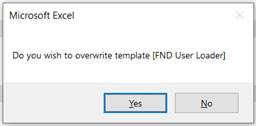
7. Once the template is imported a confirmation dialog will appear as below. Click “OK” to continue.
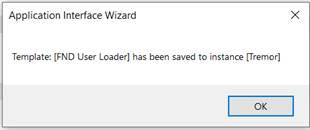
8. A successful message appears once the import process is completed.
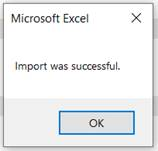
Note: You need to repeat the above steps for each Template XML which you will be using.