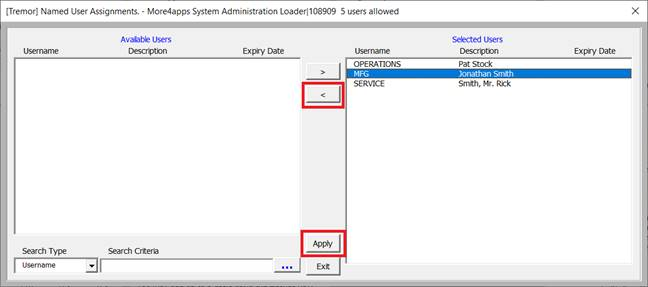Add / Remove Named Users
After the Licence Key has been imported, the Template Manager can assign Named Users to the Template.
1. First click the “Application Interface Wizard – Setup” ribbon tab and select the “Manage Templates” icon.

2. Select the correct Template from the “Template Name” list.
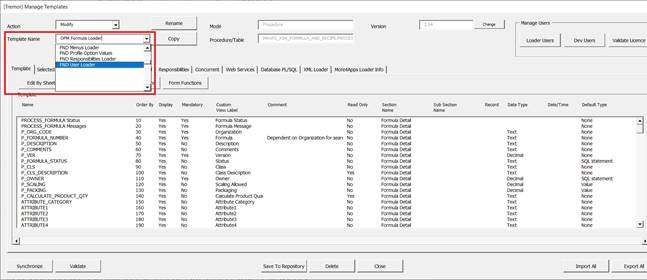
3. Click the “Loader Users” on the top right corner of the ‘Manage Template’ form.

4. The “About This Program” form will open. Click on the Maintain Users - Loader button.
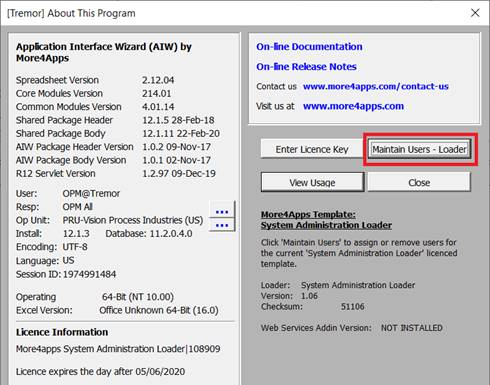
5. The Named User Assignments form will open. Enter the desired ‘Username’ in the “Search Criteria” field at the bottom and click on the ellipses (…) button.

6. The search result will be shown in the left pane. Click on the correct Username to highlight it and then click on the “>” button situated between the two panes to transfer the Username to the ‘Selected Users’ section of the form.
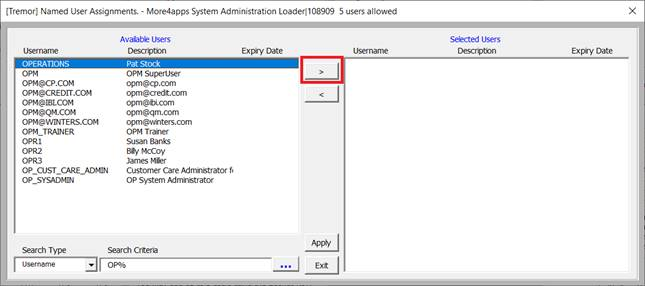
7. Repeat this process for all the users you want to assign to the Loader Template. Once all the users are added, click on the “Apply” button.
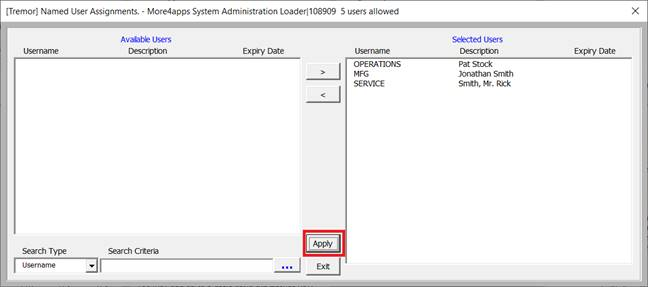
8. A prompt will appear highlighting the changes. Click “OK” to continue.
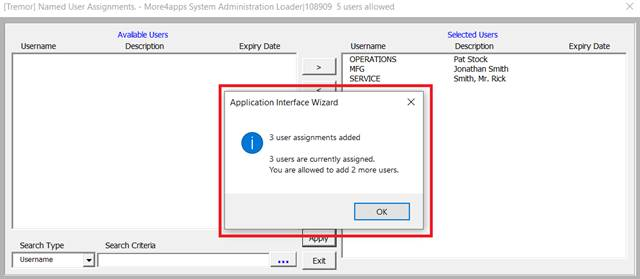
9. To remove Named Users: in the Named User Assignments form, click on the Username from the right pane and click the “<” left arrow button. It will remove the assigned user from the 'Selected Users’ list. Then click “Apply” to save the changes.