Update Assets
To update assets, set the ‘Assets Upload Action’ and/or ‘Financial Details Upload Action’ column value to ‘Update’. You do not need to enter ‘Update’ for both columns if you are not updating both sections. Only set ‘Update’ for the section you are updating. Please refer to the Uploading section for more information on how to upload the Update action.
To carry out an Update to the existing assets, More4apps recommend downloading them first on the sheet. Refer to the Download Assets (for Adjustments) section for more information on how to download.
Updating Descriptive Details
To update the Descriptive Details of an asset, the ‘Assets Upload Action’ must have Update action if the values are to be updated or left blank if no processing of the data is required. The following columns are required on the sheet to Update an asset’s descriptive details:
● Asset Number from the Assets section

Updating Asset Number
To update the key fields in the Integrator, you must use the corresponding column name prefixed with ‘New’. For instance, to update the 'Asset Number’ field, the column header 'New Asset Number’ must be utilized.

Updating Financial Details
You can update financial information:
· In the period of addition (All fields)
· In the period after the period of addition (Some fields)
To update the Financial Details of an asset, the ‘Financial Details Upload Action’ must have Update action if the values are to be updated or left blank if no processing of the data is required. The following columns are required on the sheet to Update an asset’s Financial Details:
● Book from the Financial Details section. Book cannot be updated.

If you do not make changes to any of the following columns, you will get an error message, ‘API Error: There are no changes to save.’
● Current Cost
● Date Placed In Service
● Depreciate
● Method
● Life in Months
● Prorate Convention
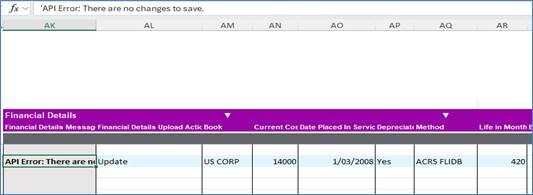
Even if you want to make changes to the Transaction details like Amortize flag, Amortization Start Date, and Transaction Comment, if there are no changes to any one of the above columns, you will get an error message that there are no changes to save.
Updating YTD Depreciation and Depreciation Reserve
For assets where updates to YTD Depreciation and Depreciation Reserve are allowed, the Depreciation Reserve must be greater than or equal to the YTD Depreciation. A validation rule is in place to enforce this requirement - an error will be generated if the condition is not met.
Updating Transaction Details
Due to the complexity of retrieving all the Transactions against an Asset, the following columns will not be downloaded to the sheet:
● Transaction Comment
Amortize
To set the Amortize flag, make sure ‘Yes’ is entered against the ‘Amortize’ column and the ‘Amortization Start Date’ is populated. Here are some rules to be aware of when updating the Amortize details:
● If you enter ‘Yes’ in ‘Amortize’ column but leave the ‘Amortization Start Date’ blank, you will get an error. You must enter the ‘Amortization Start Date’ if you set the Amortize flag to ‘Yes’.
● If you enter the ‘Amortization Start Date’ but the ‘Amortize’ column is blank, ‘Amortization Start Date’ will not be uploaded.
● If Amortize flag is set to ‘No’, but ‘Amortization Start Date’ they will not be uploaded.
● Transaction Comment will always be uploaded if uploaded along with a change to any of the financial columns.

Updating Prorate Convention
If you want to update the Prorate Convention, make sure that the asset is NOT Amortized. There will be no error messages if you try to change the prorate convention for an asset that is amortized. However, the change will not be uploaded.
Sections: