Download Via Sheet
Data can be downloaded directly to the sheet by providing criteria in a sheet column or columns indicated with an arrow (▼)*, returning any records that meet the criteria you specified.

*Some integrators include multiple download options that may not indicate a searchable column on the sheet. For information on these options, see the Download Sources section.
Download criteria can be modified to search for different values using a wildcard (%). See below on different criteria examples.
|
Criteria Example
|
Purpose
|
|
AS1000
|
Searches for records where the field equals AS1000.
|
|
AS1%
|
Searches for records where the field starts with AS1.
|
|
%1000
|
Searches for records where the field ends with 1000.
|
|
%S10%
|
Searches for records where the field contains S10.
|
Note, Excel formatting interferes with wildcard filtering on numbers. You must enter a single quote (‘) at the beginning of the value, for example ‘162%. This would filter the column to only download data beginning with 162.
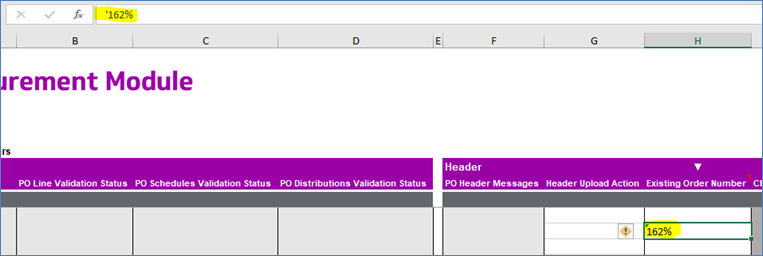
Download Steps
1. Enter criteria as outlined above.
2. Using the cursor, select one or multiple rows that wish to be searched on.
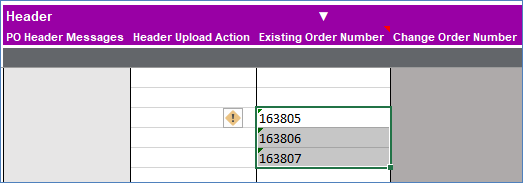
3. Navigate to and click Download in the Add-in ribbon.
4. Click Download Via Sheet.
5. When complete, records will be printed to the sheet. Note that downloading will include all rows in the lower sections of your records.

6. If no results return, try limiting the download criteria.